Overview
The ModelViewer enables users to view models in virtual reality
Things can do
Retrieve Model from Sketchfab
- Open the Sketchfab menu (
mon Keyboard -> Features -> Sketchfab, holdYon controller)
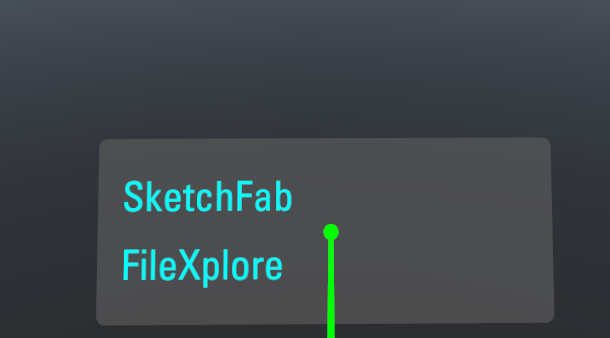
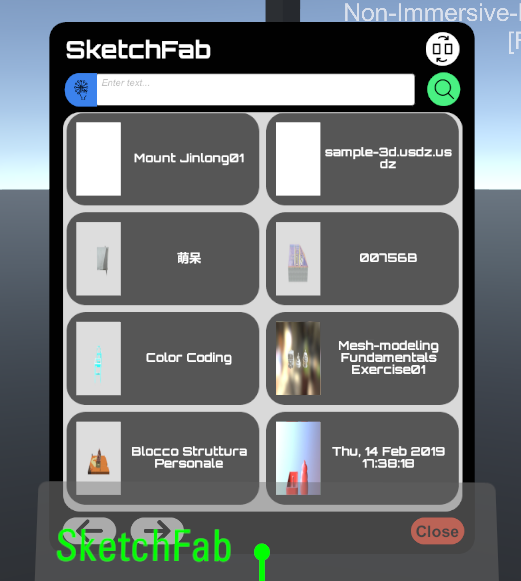
- Choose the model and download it (
spaceKeyboard,AController) - Wait for a moment and the model will appear in front of you if it has been downloaded
- Perform advanced searching by press blue icon on the sketchfab menu
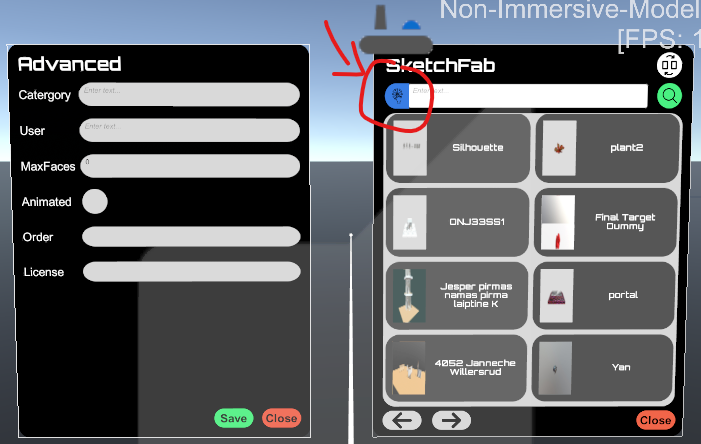
- if you want to view downloaded history, you can press white icon on the menus
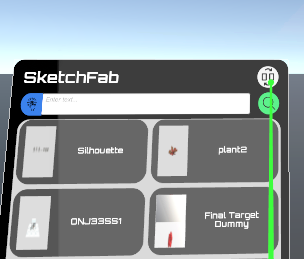
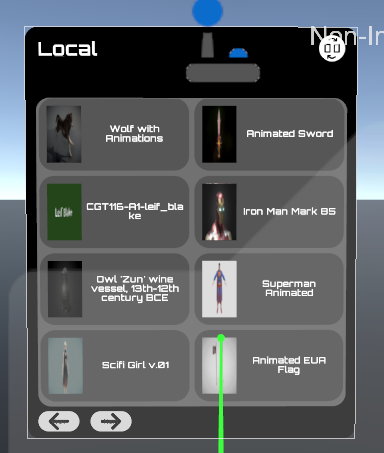
- Open the Sketchfab menu (
View your own model
- Put your model onto the computer, for the convenient,
C:\Users\User\Downloadsis chosen - Open the file explorer (
mon Keyboard -> Features -> FileXplore)
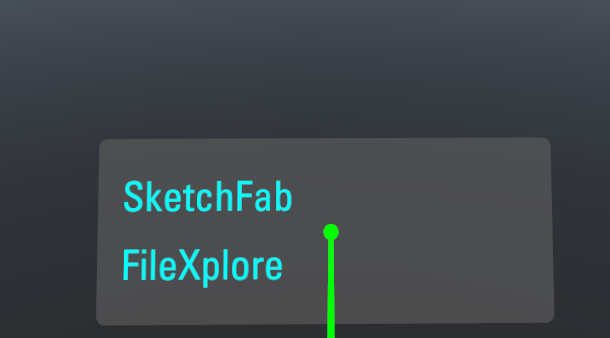
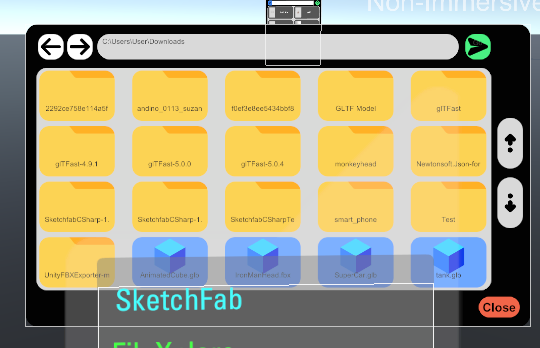
INFO
Blueicon means the compatitble 3D model andYellowicon refers to directory in the explorer - Click the
Blueicon which is your model and take a cup of coffeeINFO
You can change the directory by clicking the top input field and
Greenicon next to it
- Put your model onto the computer, for the convenient,
View models in different modes
- Once you have spawn the model, you can open the floating menu (
spacekeyboard) - You view models in
wireframe modeorx-ray modeby clicking button the left hand on the menu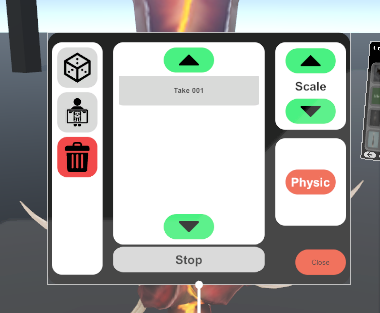
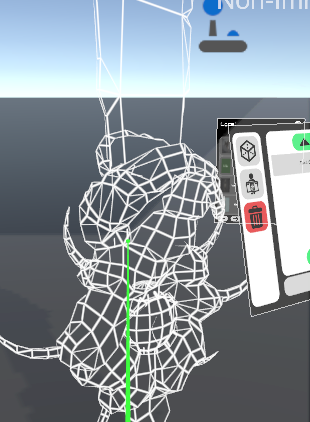
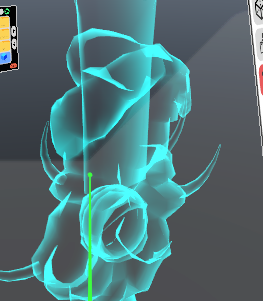
- Once you have spawn the model, you can open the floating menu (
Interact with models
- Grab the model (
shiftkeyboard,bcontroller) - Change the scale of the model from the menu
- Play desire animation from the menu
- Grab the model (